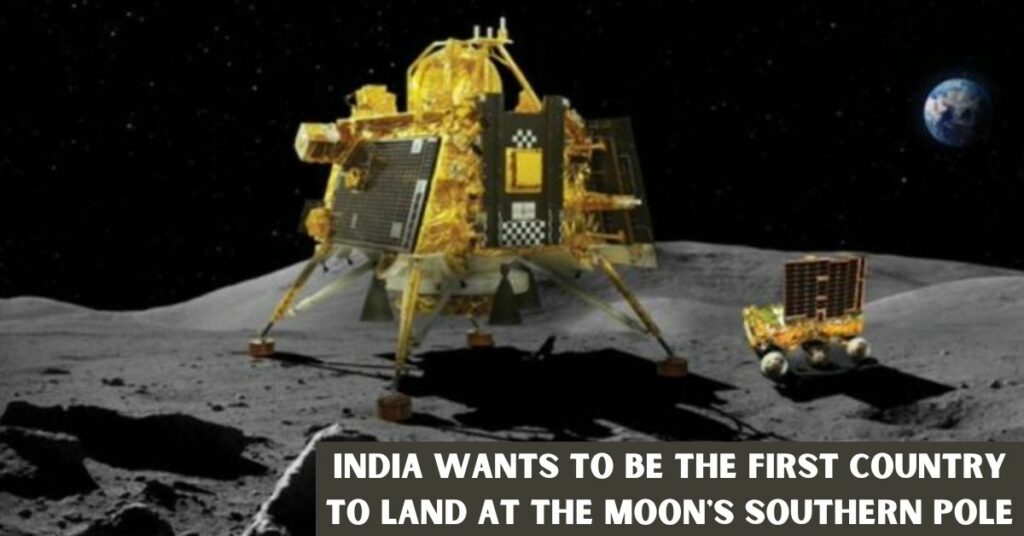Before I tell you how to get around Activation Lock on an iPad, you should know what iCloud Activation Lock is. If you don’t know what it is, you won’t be able to use the right method to get around Activation iPad. Let’s read about How to Bypass Activation Lock on iPad.
What is iCloud Activation Lock?
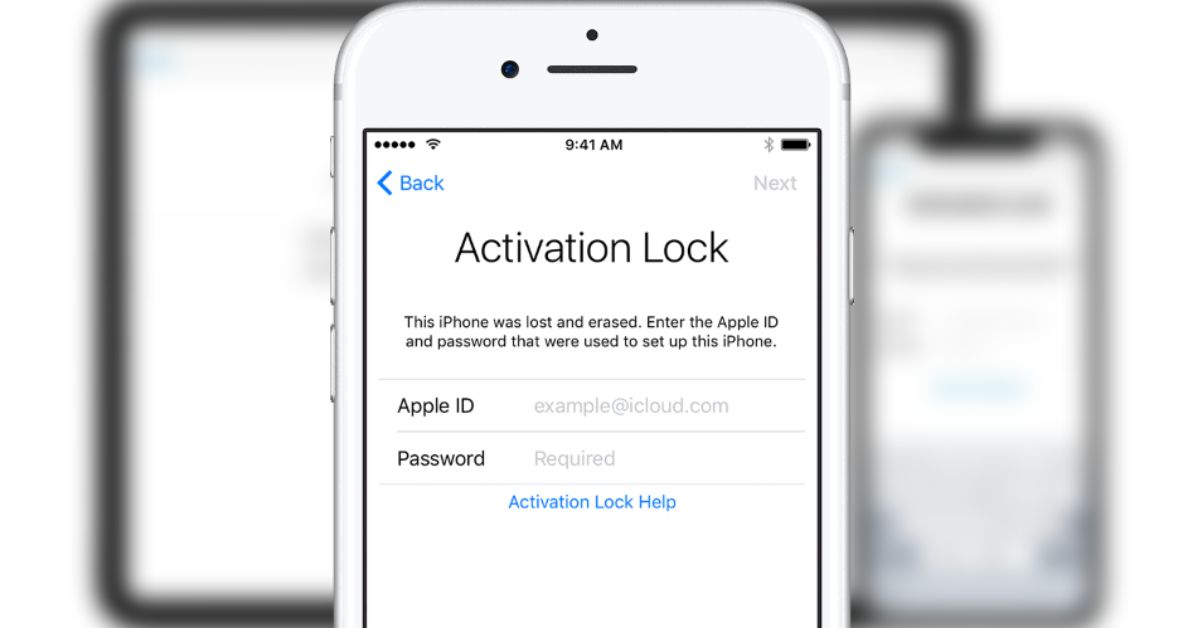
The Activation Lock is a feature of iOS 7 that makes it harder for someone else to use your device if it gets lost or stolen. When you turn on the Find My feature on your device, this feature is turned on automatically. With your Apple ID password, you can turn this feature off at any time.
Most of the time, we can use this feature correctly, but there are a few times when we can’t. For example, say you want to get rid of the Activation Lock on your iPad but have forgotten the password for your Apple ID. Or, you bought a used device that is still linked to the previous owner’s iCloud account and want to remove the iCloud Activation Lock.
How to Bypass Activation Lock on iPad without an Apple ID?
Check the instructions below if you want to know the answers.
First, you can unlock your iPad without an Apple ID.
EaseUS MobiUnlock is an iPhone unlocker that can help you remove Apple ID, Activation Lock, Screen passcode, Screen Time passcode, and iTunes Backup Encryption from your iPad. This is the fastest and easiest way to get rid of the Activation Lock. In particular, it can do the following things:
- Take away the 4- or 6-digit code, Touch ID, or Face ID from your iPhone, iPad, or iPod touch.
- Get rid of your Apple ID and iCloud account.
- How to easily get around the iCloud activation lock
- Unlock Code for Screen Time
- Take care of the passwords on your iOS device.
At the moment, there are two ways to get rid of the Activation Lock, depending on whether you remember your screen passcode or not. If you remember your screen passcode, you can remove the Activation Lock by using the “Unlock Apple ID” feature.
If you can’t remember your screen passcode but see the “iPad/iPhone Locked to Owner” or “Activation Lock” page, you’ll need to use the “Bypass Activation Lock” feature to get the same result.
Here are the steps to remove Activation Lock from your iPad if you can’t remember the screen passcode.
Step 1: Open EaseUS MobiUnlock on your computer and connect your iPhone or iPad to the PC. Click “Skip Locked Activation.” Check out the “Terms of Service” and click “I Agree” if you agree with everything written there.
Step 2: Click “Start” to move on to the next step, which is to jailbreak your iPhone or iPad. Click “Jailbreak Tutorial” to learn how to free your Apple device from its restrictions. If your device has already been jailbroken, click “Jailbreak Completed” to move on.
Step 3: Click “Bypass Now,” and EaseUS MobiUnlock will start removing the Activation Lock from your iPhone or iPad.
Step 4: Wait until everything is done. Click “OK” to confirm, and you’ll be able to set up your iPhone or iPad without any problems.
Check out our more guides related to activation services:
- Sunpass Mini Activation: A Step-by-Step Guide to Convenient and Cost-Effective Toll Payment
- Your Guide to Vanilla Card Activation: Activate Your Card Now
Method 2: Use iCloud to remove the activation lock from an iPad without an Apple ID
If you bought this iPad from someone else and it is still linked to the previous owner’s iCloud account, you can follow these steps to contact the seller and ask them to disconnect it from their account.
Step 1: Open your computer and go to icloud.com.
Step 2: Use your Apple ID and password to sign in.
Step 3: Select “All Devices” after clicking “Find My iPad.”
Step 4: Choose your iPad from the list, click “Erase iPad,” and then click “Remove from Account.”
Method 3: Use Apple Support to unlock your iPad
If neither of the above solutions can help you unlock your iPad without an Apple ID, your last option is to contact Apple Support.
First, you’ll need to use the Apple website to make an appointment at the Genius Bar. Then, bring proof that the device is yours or that the original owner brought it. You can ask the last owner to email you the receipt.
If you have everything ready, you can go to the Apple Store and ask for help from Apple Support.
If you liked this article, you might want to follow us on Twitter (@CaliforniaExam1), where we often post information about new credit card offers and other helpful tech tips