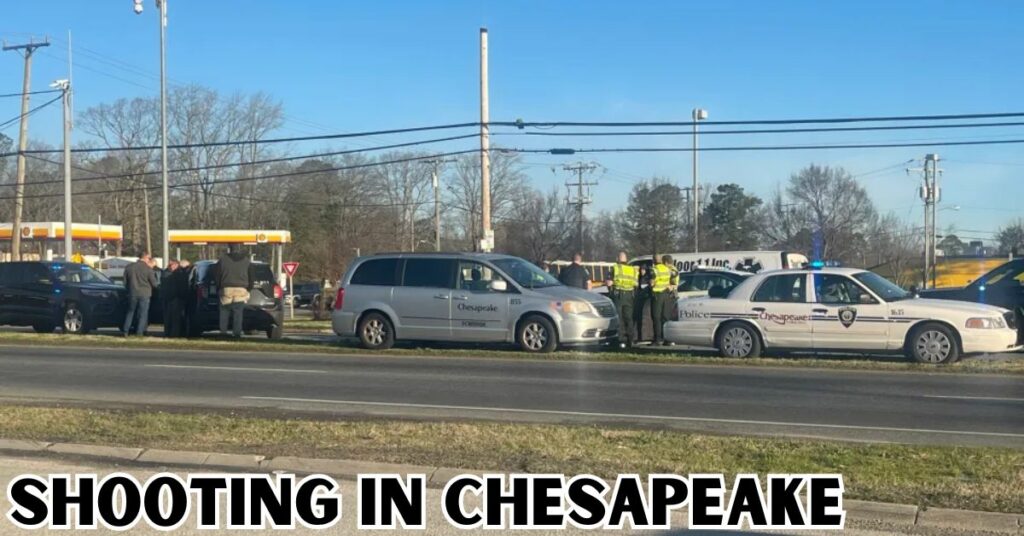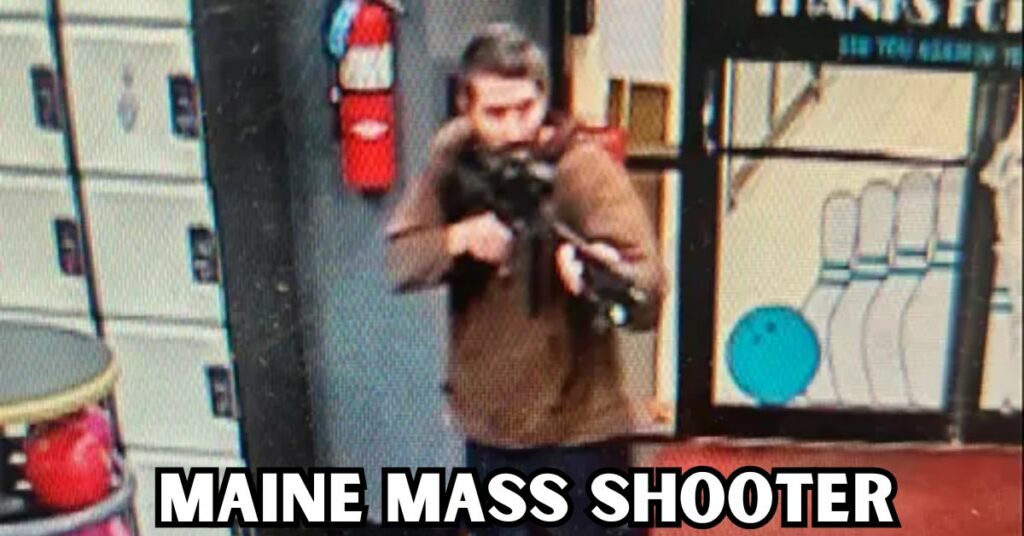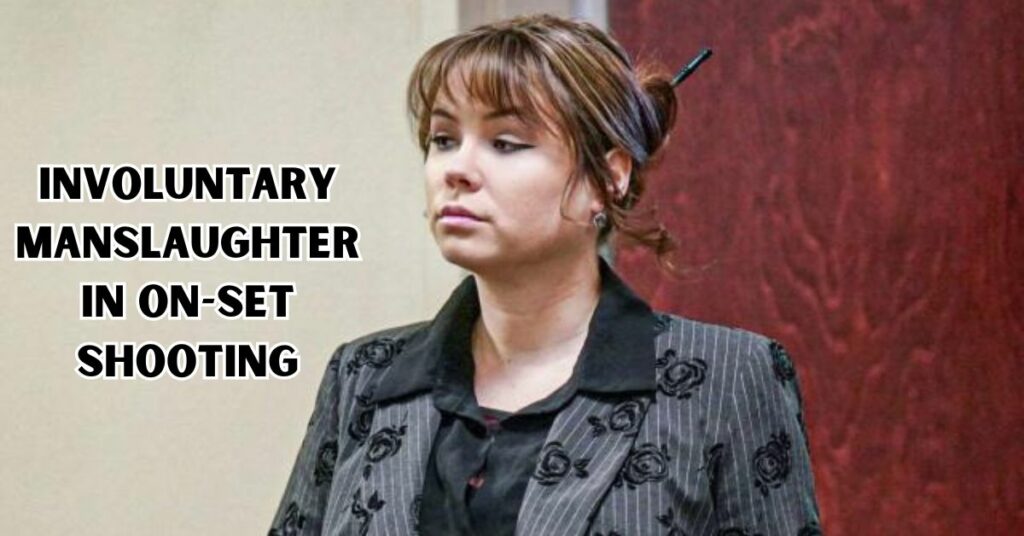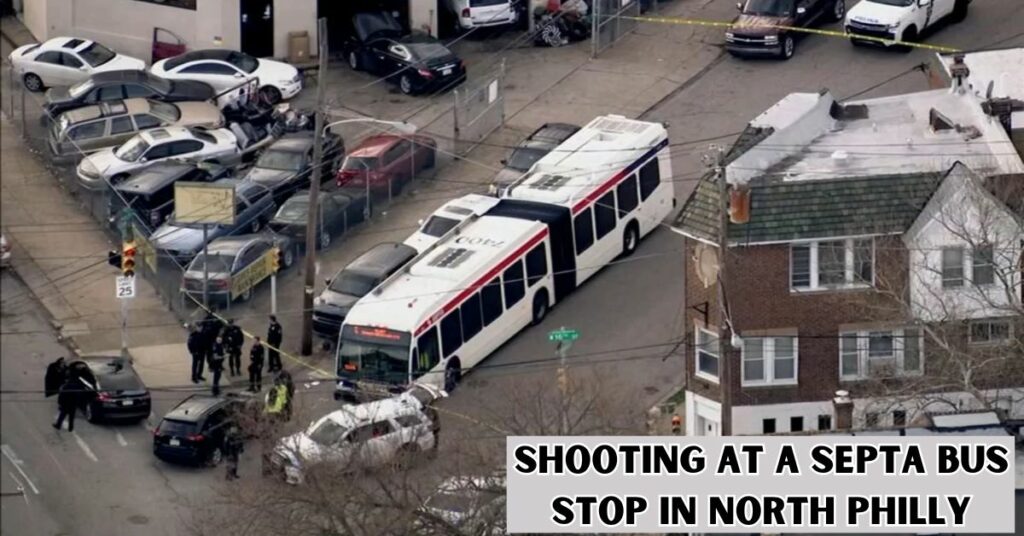Ambush Shooting Kills Mother and 11-year-old Girl in Worcester Schools
A statement was issued by Worcester Public Schools in remembrance of the mother and eleven-year-old daughter who were murdered in an ambush on Tuesday. While sitting in a parked SUV […]
Ambush Shooting Kills Mother and 11-year-old Girl in Worcester Schools Read More »