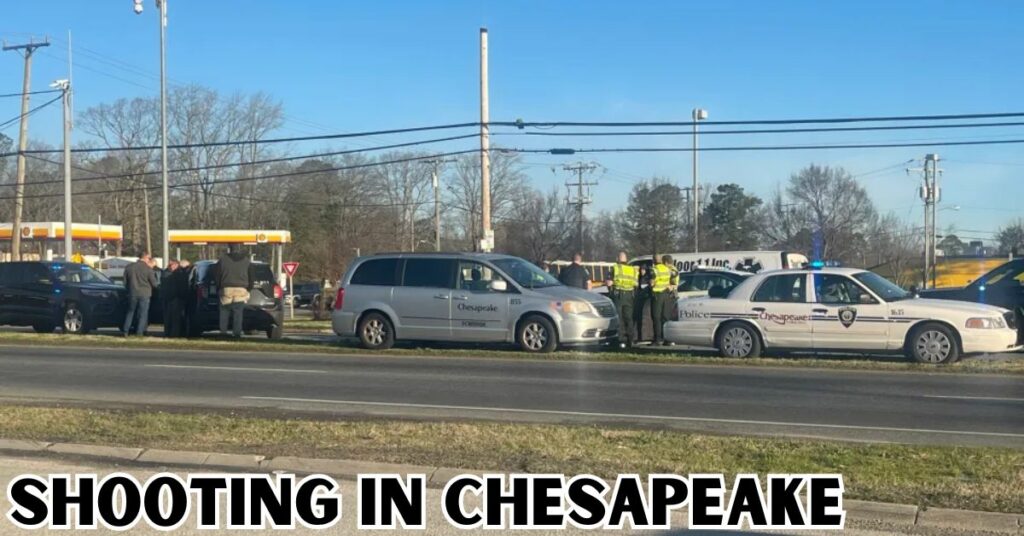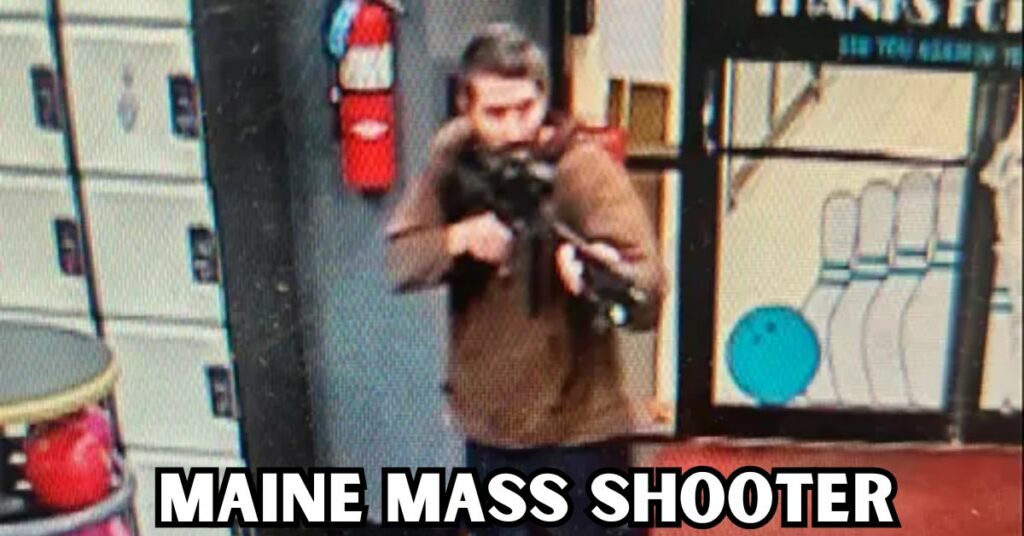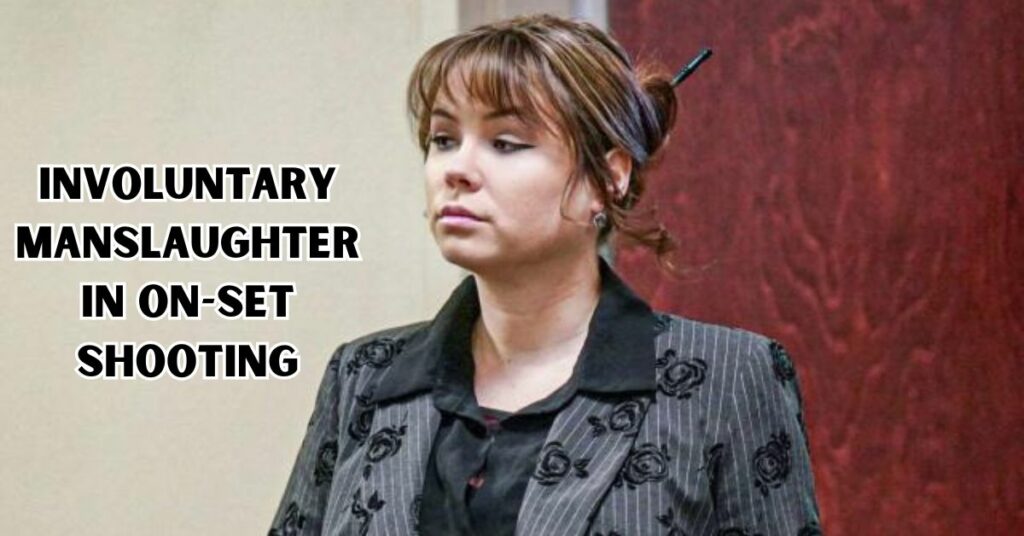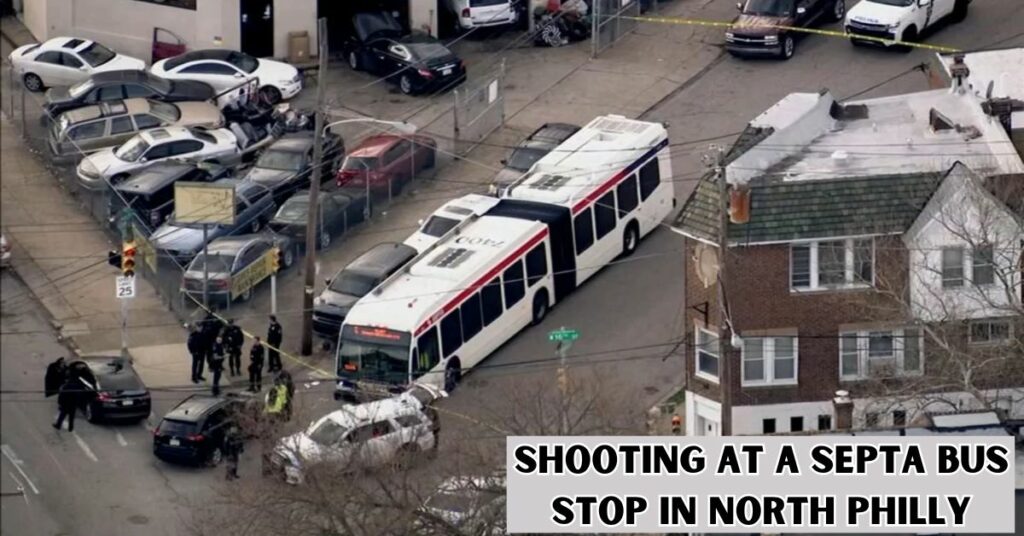How to Pass Your California Driving Test the First Time
The first step to getting your driver’s license in California is taking and passing the written test. Many drivers don’t take it seriously enough and end up failing on their […]
How to Pass Your California Driving Test the First Time Read More »