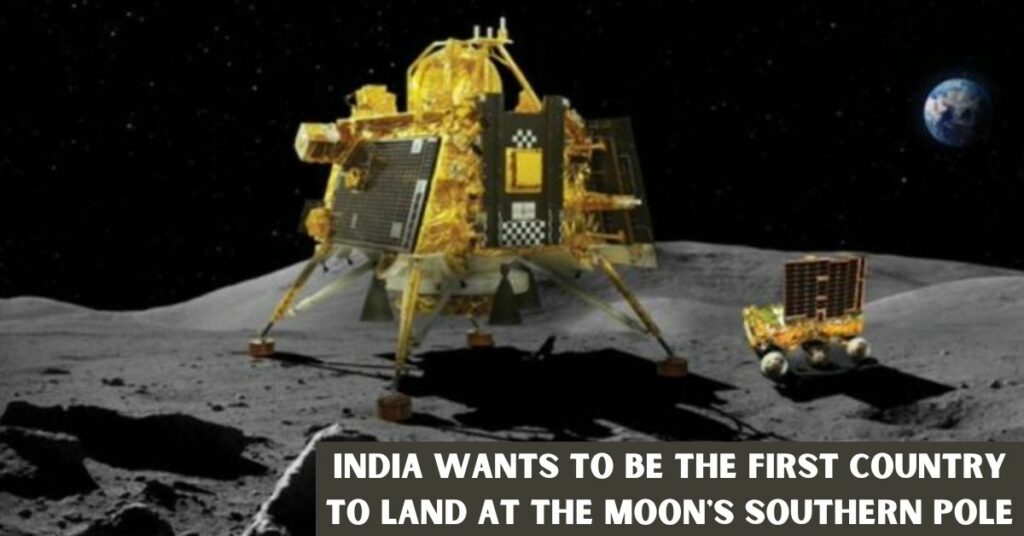If you’re also facing the problem of iMessage Activation Failed, then you can fix it by reading the full article. It’s possible that iMessage activation won’t work if you’re trying to activate a new iPhone, iPad, or MacBook. Despite how infrequent this problem is, Apple is aware of it.
You might get a notification that reads, “iMessage activation failed.” Another message that could appear is “waiting for activation.” However, if either of these pop-up, you can’t utilise FaceTime or iMessage.
If you’re having this problem, you might be annoyed since you want to start using iMessage on your new Apple smartphone right away. Thankfully, there are some actions you can do.
iMessage Activation Failed: Restart FaceTime and iMessage
Consider restarting both iMessage and FaceTime if you’re experiencing problems with iMessage activation on your iPhone or iPad.
The @SomaliaNCA in collaboration with @Apple Inc and Telecom operators have successfully resolved the activation issue for FaceTime and iMessage services for the numbers registered in #Somalia. Consumers in Somalia can now use their own number to activate such services. pic.twitter.com/uzc2EIueS8
— NCA Somalia (@SomaliaNCA) January 1, 2022
Go to Settings > Messaging and disable iMessage to restart FaceTime and iMessage. After that, disable FaceTime by going to Settings > FaceTime. After waiting for a few minutes, turn both back on.
You might need to wait a little while after turning both back on before checking once more to verify if your activation was successful.
Go to FaceTime > Settings on a Mac and uncheck the box next to Enable this account. FaceTime will be turned off until you turn it back on. Preferences will be listed next to Settings on earlier macOS versions. Please bear that in mind.
Go to Messages > Settings in iMessage and uncheck the box next to Enable Messages in iCloud.
Wait a few minutes after deactivating FaceTime and iMessage before reactivating them both at once. Check to check if activation was successful after some time.
Before continuing, you might want to discover how to activate iMessage if you’re unsure about the process or have never activated it before.
Verify Your Wi-Fi Or Cellular Connectivity
You must have a functional internet connection of some sort in order to launch iMessage. Remember that iMessage and FaceTime depend on Wi-Fi or cellular data to connect to the internet even though this is one of the most frequent problems.
As a result, check your Wi-Fi or cellular connection to see if you can access the internet. One way to verify this is to open Safari and visit any website. You should connect to the internet if the website won’t load or if you don’t have an internet connection.
If you’re experiencing trouble connecting, you might want to reset the network settings on your iPhone. We also have a nice guide on resetting network settings on a Mac if you’re using macOS.
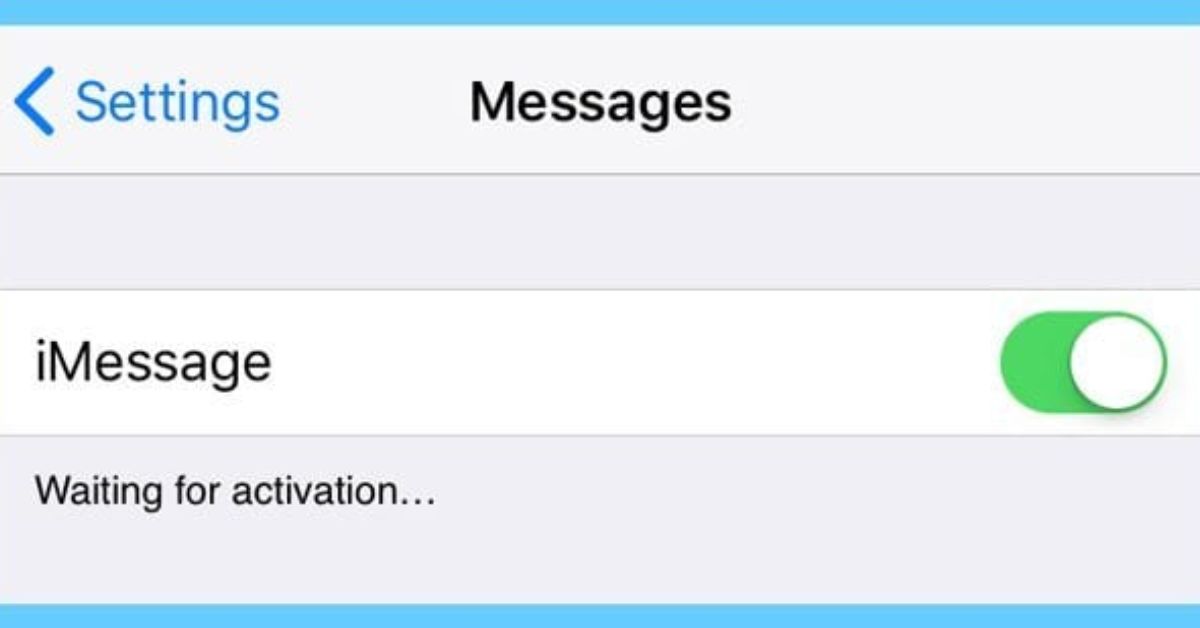
Verify The Time Zone Settings
Several customers assert that incorrect time zone settings on Apple devices can cause problems with iPhone activation. Although this problem isn’t frequently mentioned, some online users assert that changing their time zone is helpful.
Go to Settings > General > Date & Time > Time Zone on your iPhone or iPad to update your time zone to the one you’re in.
Try adjusting to the other time zone if you are on the border of two time zones. If you’re using a new carrier, there’s a chance that your carrier has a tower in a time zone other than the one you’re in, which could affect activation.
On a Mac, you must navigate to System Settings > General > Date & Time and modify your time zone settings there in order to accomplish the same thing. To access these options in earlier versions of macOS, go to System Preferences > Date & Time.
You can always read about other similar articles:
- Apple Watch Activation Lock: How To Check If Activation Lock Is Enabled On Your iPhone?
- Tracfone Activation: Why Do My Tracfone Calls Keep Getting Dropped?
Why Won’t iMessage Activate? Allow 24 hours
For new smartphones, the activation of iMessage can take up to 24 hours. While many customers immediately activate it, a bad internet connection or problems with your carrier can cause this procedure to take longer. Never, though, should it take more than a day.
Apple advises getting in touch with its support staff if you’ve waited more than 24 hours and iMessage has still not activated. Tell Apple Support that you restarted iMessage and FaceTime and that you are online when you contact them. Notifying Apple that you completed these steps can hasten the process since they will advise you to do so first.
When you contact Apple after attempting the aforementioned changes, Apple will investigate any problems that you might not have noticed on your end.
Unable To Activate iMessage? There Is A Last Option
There is a fix if your iMessage activation is failed. Apple wants you to be able to use iMessage, therefore the fact that it doesn’t work presents a challenge for the business. Because of this, most iMessage problems are resolvable, and Apple is aware of the problems that have been reported.
Even after attempting all these adjustments, iMessage still won’t activate? You are forced to visit an Apple Store with your iPhone, iPad, or Mac. Instead, visit the shop where you bought your gadget. Although you probably won’t have to do that, there is always an alternative in case iMessage doesn’t activate.
I hope you liked our article. For more such articles, you can bookmark our website, californiaexaminer.net.